Tag Browser (Tutorial)
Tags store the configuration details for "things" such as communication drivers, I/O registers on a PLC, and the fonts used for your labels. Tags are the foundation of every application. Therefore, the topics under Tags and I/O are the most important ones in the documentation. All other features start from there.
The license key you bought with your copy of VTScada controls how many I/O tags you can create. (If you're using VTScadaLight, you get 50.) Note that only the I/O tags and any that you write or modify in code count. You can have as many drivers, alarms, logging tags, notebooks, calculations, etc. as you want.
Before you create tags, it's a good idea to learn to use the Tag Browser efficiently so that you can save time while building an application. Read through The Tag Browser to learn the shortcuts so that you don't work harder than necessary. Filters, sorting options, and right-click menus can all save you time.
Pay attention to which window of the Tag Browser you are using, left or center. In general, it's better to use the left window for navigation and work with your tags in the center window.
The following exercise can be used in any application.
Sort and filter the Tag Browser
- Open the Tag Browser.
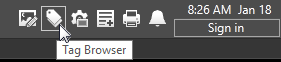
- Ensure that the top-level tag is selected as shown:
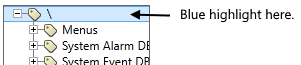
- Without changing anything, count the Font tags.
How long does it take you to spot them all? - Sort the list by type:

Does this make it easier to spot all the Font tags? Did you miss any on the first count? - Click the type filter button:

- Click on the group, All Tag Types
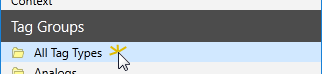
- Scroll down and select the type, Font Style.
- Check the numbers at the top of the window. No need to count now.

- Clear the filter by clicking the x button.
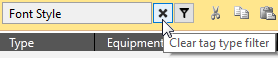
The filter bar background should change back to white from orange. - In the edit field of the filter bar, add the word, Note and press the Enter or Tab key. This filter is not case-sensitive.

- Now select the box, Show Children.
Tags are often organized in parent-child hierarchies. If you want to find every tag of a certain name, description or property, the Show Children option can be useful. But not when you need to see only the tags at the current level. - Clear the filters. To clear the name filter, delete the word note and press enter.
Ready to continue? Open Add Communication Tags (Tutorial)
