Welcome
VTScada helps you create powerful Supervisory Control and Data Acquisition (SCADA) programs.
All features are built into the core product - there are no extra parts to install.(1) VTScada provides instant recovery, full-system failover, hardware independence, online configuration and all of the tools that you expect in a full-featured SCADA program.
If you are upgrading a legacy application to the current version, review the topics in: Moving to the Current Version



 Topics are flagged to help you decide whether they apply to your situation. Most chapters have several topic levels.
Topics are flagged to help you decide whether they apply to your situation. Most chapters have several topic levels.
- Level 1 - general operational tools that all VTScada users should know.
- Level 2 - basic development tools, typically covered in our Operations and Configuration course.
- Level 3 - advanced development tools that may be covered in our Advanced Configuration course or other specialized courses.
- Level 4 - these are for programmers and advanced developers.
For sites that log a large number of values, there are steps that you can take to improve performance significantly. Refer to the topic: Optimize Your Configuration
VTScadaLIGHT is our free version for use by schools, small sites, and hobbyists. Nearly all features are enabled, with the following restrictions:
- Maximum of 50 input / output (I/O) tags.
Tags that read and write from hardware, and any that you create yourself, count towards the license limit. There is no limit on other types, including ports, drivers, calculations and alarms. - No Alarm Notification by phone, email, text or pager.
Configuration options for alarm notification are enabled as most have other purposes, but you cannot send an alarm notification to remote operators using VTScadaLIGHT.
Visual and audible alarm indications on the current workstation are an entirely different feature and are enabled in VTScadaLIGHT. - Maximum of one thin client connection.
Be sure to read the relevant security notes before enabling thin client connections to your application.
VTScadaLIGHT requires a VPN for mobile access outside your network. - Cannot be used as a server or client for an application that also runs on workstations with a full VTScada license.
- Maximum of 10 free VTScadaLIGHT installations by any individual or organization, after which more licenses are available for purchase.
Use the filter button to limit the range of the search. If no results are returned, check that you are searching on All Files, rather than a filtered subset. If there are still no results, try a synonym for the term. Searching for a term used by some other SCADA program will often return the closest equivalent concept used in VTScada.
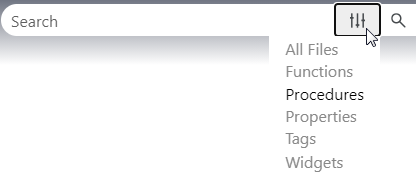
Sometimes, fewer words in a search are better. If you enter more than one word into the search field, "AND" is assumed. (For example, Tag Browser is equivalent to Tag AND Browser, but not necessarily "Tag Browser".) If you want to specify "or", put that word into your search. For example, a search for CIP DRIVER will return more than 20 results while a search for CIP OR Driver will return more than 300 topics.
Menu links in a page are part of that page. If you search for something that's in a topic title, you will also get the pages that link to that title. This is sometimes useful for catching related information.
The search engine ignores certain commonly used words. For example, a, an, the, of, to, be, you, your, when, however, for, that, can (and more). If your search results are not successful, trim out some of the less important words.
"s" at the end of the word will have no effect on the number of results returned, but might sometimes affect the result ranking. "Driver" and "Drivers" will return the same topics.
Use the following tools to control the search:
| Description | Technique | Example |
|---|---|---|
| Search for a phrase. | Wrap the string in quotes. | "Create a report" |
| Search for any of several things | OR | (pipe symbol) |
"CIP driver" OR "DNP3 driver" "CIP driver" | "DNP3 driver" |
| Search for two or more specific strings. | AND + (plus symbol) & (ampersand) |
"CIP driver" AND "DNP3 driver" "CIP driver" + "DNP3 driver" |
| Search for a match that does not contain a word. Note that your phrase must include one word to search for. You cannot search for NOT TAG to get ever topic that doesn't include the word "tag". | NOT ^ (caret symbol) |
"driver tags"^CIP |
| Combinations | ( ) | widget & ("Analog Status" OR "Analog Input") |
- To bookmark favorite topics in this guide, use your browser's bookmark or favorites button.
- Click thumbnail images to expand them to full-sized images. Click again to shrink them back to the thumbnail.
- You can expand topic headings that have an arrow such as "
 How VTScada Works" and "
How VTScada Works" and " What's in This User's Guide" by clicking
What's in This User's Guide" by clicking - Expanding text is printed only if first expanded. If all you see is the heading, that's all that will print.
- Click the Expand All button at the top of this page to open (or close) all the topics.
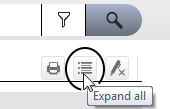
Developers use tags to represent hardware in VTScada. Tags are designed to work like building blocks so that you can configure them to represent any type of physical system.
- Communication tags tell VTScada where to find the hardware and how to talk to it. I/O tags represent information being collected by the hardware and allow operators to write values out to the equipment.
- Alarm tags (and alarms built into I/O tags) tell you when operating conditions go outside of defined bounds.
- Historian tags record values from all alarms and from selected I/O tags, for later reporting.
- Pages provide the display screens for information collected from hardware. Some are built in, such as the alarm display, trend viewer, reports, notes, and more. Most, you will create for your unique situation. Drawing tools are provided so that you can create clear and realistic display pages without limit.
- Security features control who can do what within an application. You can create rules for roles based on job-descriptions, allowing you to create privilege sets that apply to many operators. You can limit the scope of rules so that operators with the same role can access only those controls that relate to the area where they work.
- Server lists let you easily configure backup servers for fail-over. You can also use server lists to distribute tasks such as logging and alarm management between computers in large systems. The built-in Thin Client Server allows operators to monitor values and acknowledge alarms via a web interface or a mobile device. They can even receive and acknowledge alarms by SMS text message.
(1)Features are activated according to the license key that you have purchased. Adding features means only changing the license key, not integrating new software.
2022 05 30
