I/O Multi-Text
* Can use properties from a Style Settings tag.
Used by: I/O and Calculations tags that have a numeric mode.
The text displayed comes from the linked Style Settings tag (Default if not selected). To use this widget you must:
- Create an I/O and Calculations tag and assign an Equipment Type.
- Create a set of Value entries in a System Styles tag for that Equipment Type.

If no values are defined, in the Style Settings tag, this will display the default labels and colors shown in the Digitals tab of the SystemStyle tag ("Off", "On", "2", "3") if current value falls in that range. If the tag has a value that is not listed in the Style Settings tag, nothing is displayed.
The color used for the text comes either from the Style Settings tag, or can be defined using an override in the following properties dialog.
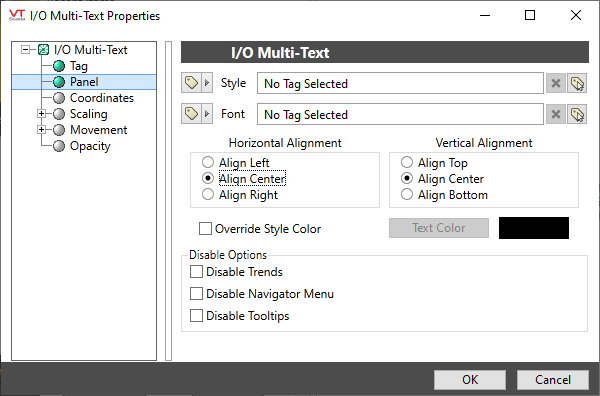
Style
Both the text displayed by the widget for each discrete value, and the assigned color come from the associated Style Settings properties: Equipment tab
If no Style Settings tag is defined in this properties dialog, the Default System Style tag is used. Values must be added and configured in the Equipment tab of that style tag. Nothing will be shown otherwise.
Font
The default Windows system font is used unless you select a Font tag.
Horizontal and Vertical Alignment
Sets the alignment within the defined bounding box. Be sure to leave space for the longest text that might be displayed.
Override Style Color and Tab Text Color
You may choose not to use the color defined for the equipment within the associated style tag, but to use a single color instead. Do so by selecting the Override Style Color box and then choosing the Tab Text Color. Here. "tab" refers to separate discrete values.
Disable Options
Disable selected operator-interaction features of this widget.
Text\
Tag Types\Inputs & Outputs\I/O and Calculations\Analog\
