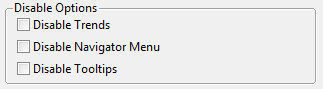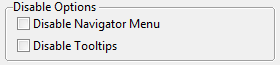Choices for Operator Interaction
Tag widgets can provide the following features for operators: a trend window in response to a left-click, a pop-up menu in response to a right-click, a tooltip in response to the pointer hovering over the widget. Availability varies by widget, linked tag type, and your configuration choices.
For widgets linked to numeric types, a left-click on the widget will cause the Historical Data Viewer (trend) window to open for the associated tag. If the click lands on several overlapping widgets, all the associated tags will be plotted in the HDV. You can disable this feature for all analog tags by setting AITrendEnable to false (0) and for all digital tags by setting DITrendEnable to false.
Navigator menu
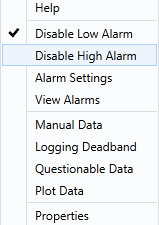
In all cases, a right-click on the widget will cause a context or "navigator" menu to open. The contents of this menu will vary by tag type - the image shown here is a sample. The attached tag in this case is an Analog Status type, with two built-in alarms, and the ability to have Manual Data, a Logging Deadband, and the Questionable Data flag.
In all cases, there will be a Help option at the top, opening the relevant page in this reference for the associated type. A Properties option will be found at the bottom of the menu, allowing you to re- configure the attached tag.
Tooltip
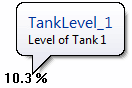
Hovering the pointer over any tag’s widget will cause a tool tip to display. This enables the operator to see the tag’s name and description. You can disable this feature globally by setting the application property ShowTip to false.
Disable operator interaction tools
Any of these tools can be disabled in any individual widget. The options will be available in the widget's properties dialog (detail shown).
|
|
|
Options vary by widget
These options are stored as parameters to the widget. This means that you can right-click to edit the widget's Menu Item tag in the Widgets palette to set defaults for these parameters. Note that any given widget may have more than one entry in the palette. A change to one Menu Item will not affect any other.
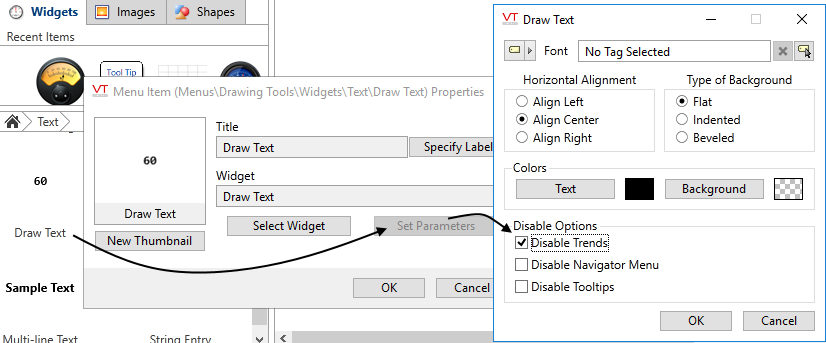
Right-click the palette entry to open the properties dialog.