You can view, edit and add all properties directly using the Edit Properties page of the Application Configuration page.
Support for multilingual applications caused the following changes to the properties:
* Labels, which had been stored in property files, are now stored in language files.
* Properties that specify time or date formats formerly used numeric codes but now use language phrase identifier keys. (Date and Time Phrase Keys)
* Defaults for the alarm notification templates are now stored in language files.
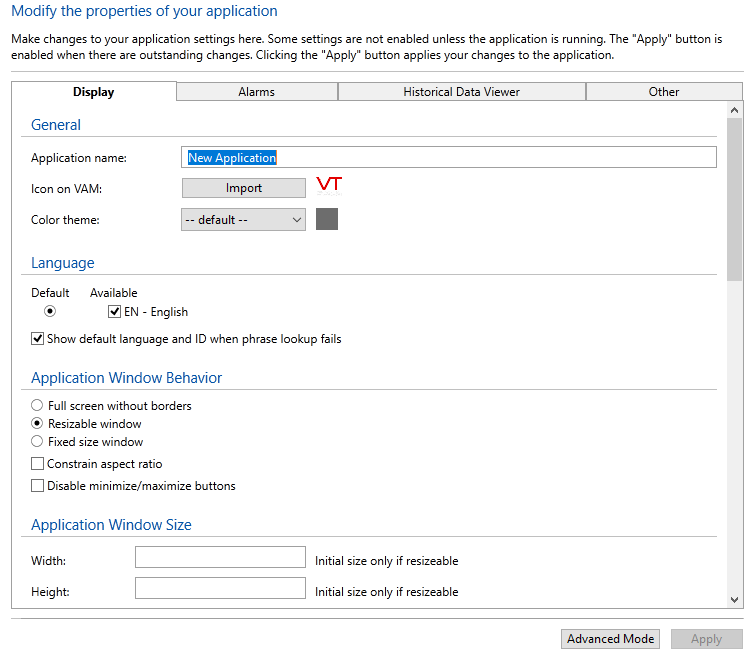
Basic Mode of the Edit Properties page
The Edit Properties page opens to a simplified view, where three tabs contain the most commonly used properties. You can access the full selection of properties at any time by clicking the Advanced Mode button at the lower right corner of the page.
By changing properties for your application, you can:
- Choose to run the application in a window instead of in full screen.
- Change labels on the screen - perhaps to create an application for a language other than English.
- Control what is said by spoken alarms.
- Decide whether alarm pop-up messages are to be enabled.
- And much more.
The general steps to set a value for a property using the Application Configuration dialog are as follows:
- Open the Application Configuration dialog.
- Open the Edit Properties page.
- Find the property...
- The most commonly accessed properties can be found in one of the four tabs of the basic mode: Display, Alarms, Historical Data Viewer or Other.
- For other properties, click the Advanced Mode button to view a list of all. The list can be sorted by name, type, and value.
- Advanced Mode: If the property has not yet been set in the current application, copy it from the underlying OEM layer. OEM properties are shown in gray and have a check mark in the OEM column.
- If the property is not listed, click the Insert button to add it.
- Change the property's value.
- Apply the changes.
- Deploy the changes if Automatically deploy local changes is not selected in the "Other" tab of the basic mode.
Properties are stored in text files, in one of three locations:
- Properties that affect VTScada in general are stored in Setup.INI, located in the VTScada installation folder. This file can be changed only by direct editing. Changes take effect only upon VTScada being restarted.
- Properties that affect a specific application are stored in Setting.Startup and Settings.Dynamic, within the application folder. Properties from the [LAYER] section of Setup.INI can overridden by adding a copy to one of these files.
- Properties that affect a specific workstation are stored in a sub-folder of the application named WorkstationSettings. These files are named after the workstation they affect, but also use the extensions .Startup and .Dynamic.
