The VAM (Tutorial)
The VTScada Application Manager is where you create and manage your applications. It must run (visible or not) for any application to run. It contains a list of your applications and a set of VTScada utility applications. For each application, there are a set of tools that you use to work with that application. At the top-left of the VAM is a menu with tools to control VTScada in general.
You can read all about it here: VTScada Application Manager (VAM)
Basic features of the VAM:
Try this simple exercise to discover some of its features:
- If you have just finished installing the program and VTScada is prompting you to create a new application, close that dialog. Do not create an application yet.
(If you did, don't worry. Just close that application and leave it be for the time being.) - Locate the main tools menu and select it (left-click on it) so that the menu expands.
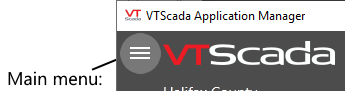
- Open the About VTScada window.
- Identify the version number and review the list of features in the License Information section.
This tells you what was included with your license. - Close the About VTScada window.
- Drag applications up and down the list so that Thin Client Monitor is at the top.
Many developers like to organize the list so that the applications they use most often are at the top or bottom. - Note the trash can icon in whichever application is currently expanded.
Don't click that right now, but you could use it to either remove an application from the list without deleting it, or delete the application altogether. Some people do the former to keep a tidy list in the VAM, hiding applications that they don't use frequently. A better option is to create lists in the VAM with VTScada utilities in one list and your applications in another. (Lists in the Application Manager) - Open the Settings dialog from the main menu.
(You saw how to open the main menu back in step 2.) - Change the color theme to something you prefer.
- Click OK
The VAM and all applications now use this theme. You can configure individual applications to have their own theme.
Ready to continue? Open Add Applications (Tutorial)
