
You can print most of the pages in VTScada by clicking on the printer icon, found in the title bar.
In addition to the general-purpose print button, you can also print trend graphs, reports and operator notes.
To print any page:
There are two methods. The default system printer will be used in every case.
The following instructions apply to all pages.
- Press the keyboard combination, Ctrl + Prt Scr
(Control+PrintScreen) - Click OK in the Print Page confirmation dialog.
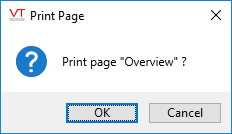
If the page has a title bar that includes the printer icon:
- Click the Printer Icon at the top of the page.
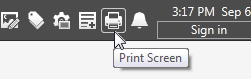
- Click OK in the Print Page confirmation dialog.
Result: A snapshot of the current page will be sent to the default Windows system printer.
To print a trend graph:
These instructions apply to the Historical Data Viewer page.
- Click the printer icon within the Historical Data Viewer page.
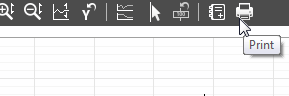
- Click the OK in the Print Page confirmation dialog.
Result: The current view of the trend graph (plot or grid, including only the displayed data), is sent to the default Windows system printer.
To print operator notes:
These instructions apply to the Operator Notes page.
Export for printing.
- Use the search tools to limit the display to the notes that you want to print.
All comments on the selected notes will be included in the export. - Click the Export button.

A Windows® dialog will open, prompting for the file name and folder to which to save the data. - Accept the default file name and folder, or enter a new destination.
- Click the Save button.
If the file already exists, you will be prompted to replace it, or you may return to the previous step and create a new file name. - The file will be saved.
Your default browser will be opened automatically, displaying the contents of the file. - Print from your browser.
Print the current screen.
Comments will be printed only if they are expanded on the screen.
- Use the search tools to limit the display to the notes that you want to print.
Only notes that fit on the screen will be printed using this method. - Expand any comments that should be printed.
- Click the Print button at the top of the screen.
- Confirm that you want to print the currently displayed list of notes by clicking OK.

The notes will be sent to your default Windows™ system printer.
To print the alarm list:
While viewing the alarm page, click the printer icon. The full list of alarms will be included. Note that you may limit this using filters for the alarm list. The prompt dialog will ask you for a destination for the output.
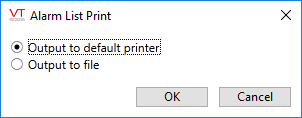
If each alarm must be printed as it occurs, add the application property, AlarmPrintOn and set its value to 1.
To print a report:
To print a report, you must first generate a report. Nearly any report format that you create can be printed.
