
The ability to disable or enable an alarm is controlled by a security privilege that might not have been granted to you. See your VTScada manager.
Disabling or enabling an alarm is a tag configuration change, not an operational change. It cannot be done with the tools in any alarm list. It can be automated using a tag parameter expression to monitor a condition that you define.
You must have tag configuration privileges to disable an alarm. Disabling alarms is considered a configuration task, not an operational task.
There may be times when equipment must be taken offline. Rather than have alarms occur as a result, you may prefer to disable the associated alarms. The Alarm Page includes a list of disabled alarms, thus making it easy for you to find all the alarms that need to be re-enabled when the time comes. Procedures at your location may require that alarms be shelved rather than disabled.
To disable or enable an alarm directly from the tag
- Right-click on the widget representing the tag that has an alarm.
A Navigator menu opens. - Click the appropriate line to enable or disable the alarm.
The same line is used for both enabling and disabling. You are adding or removing a check mark to set which option is selected.
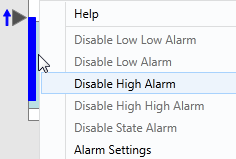
You can also use the tag's configuration panel. This provides more options in an Alarm tag than for a built-in alarm.
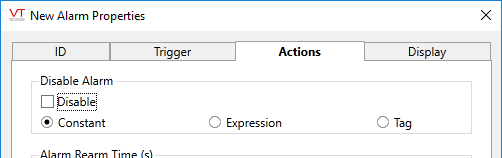
Alarm tag - Actions tab.
Note that either an expression or another tag can be used to disable the alarm
Troubleshooting:
- The navigator menu does not open when the widget is right-clicked.
The navigator menu can be enabled or disabled by developers. It is likely disabled for this instance of the tag's widget.
