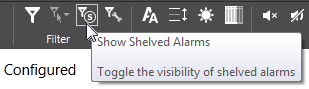Shelve Alarms
The ability to shelve an alarm is controlled by a security privilege that may not have been granted to you.
You may be required to create a note when shelving or unshelving alarms. If so, there may be a minimum length for each note.
Shelving an alarm is one step short of disabling that alarm. Shelving should be used to deal with so-called 'nuisance' alarms such as those that result from expected maintenance operations rather than those that signal a dangerous situation.
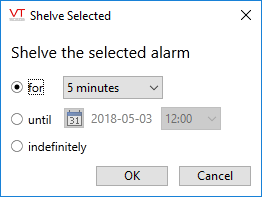
Shelve dialog
A shelved alarm remains enabled, and new alarms will be logged, but nearly all notifications will be disabled. The only remaining notification is if the tag that is in an alarm condition has been drawn using a widget that changes color to indicate an alarm, then that color change will still occur.
By default, shelved alarms will not be included in lists other than the one designed to display them - Shelved Alarms. But, you can choose to view shelved alarms in any list by toggling the visibility control:
The act of shelving or unshelving an alarm will be shown as an alarm event in the History list.

Status indicator for shelved alarms
This view of an alarm history shows an alarm monitoring a tank's level. The lower line shows the alarm being activated. The upper line, with a time stamp several seconds later, shows the same alarm being shelved. All notifications related to that alarm will stop.
Alarm shelving is an operational task. No alarm can be configured as shelved.
The steps to shelve or unshelve an alarm are the same. If the alarm is not shelved, the menu or button will allow you to shelve it. If the alarm is shelved, the same menu or button will allow you to unshelve it.
A manually unshelved alarm will automatically move to the acknowledged state.
An automatically unshelved alarm does not. Except, that if the level normalizes while the alarm is shelved, then when the alarm is unshelved (either manually or automatically) it will no longer need to be acknowledged. Shelving (an operator action) + normalizing = an alarm that has been fully dealt with.
Since Trip alarms do not have an active / normal state, they are treated the same as an alarm that normalizes while shelved.
To shelve an alarm:
There are two methods:
- Open the Alarm Page, or any page that contains an alarm list.
- Right-click on a displayed alarm.
- Select Shelve from the menu that opens.
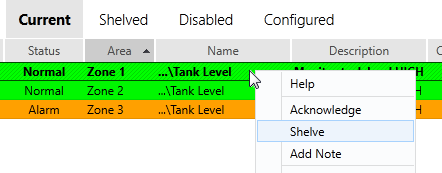
Or:
- Open the Alarm Page, or any page that contains an alarm list with a toolbar.
- Click on an alarm entry in the list, selecting it.
- Click the Shelve button in the toolbar.
Note that you can shelve either the selected alarm (if you have selected one) or all shown in the list.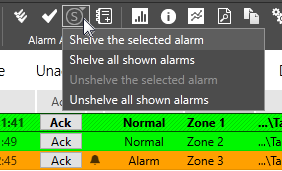
To view a list of all shelved alarms:
- Open the Alarm Page.
- Click the "Shelved" label in the set of List Options.
Shelved alarms will be included in this list regardless of whether they are also disabled.
For Developers: The application property, MaxShelveDuration can be used to prevent alarms from being shelved for an excessive (or indefinite) length of time.
Troubleshooting:
- You are unable to use these functions.
These features are protected by security privileges. Check with your VTScada manager.