
Used by: I/O and Calculations, Analog Input, Analog Status, Analog Output, Analog Control, Counter, Selector Switch, Totalizer.
* Does not use the Style Settings tag.
Do not link this widget to an Analog Input or Analog Status unless those tags are configured to write as well as read.
The Numeric Entry widget is used to create an entry field into which operators may enter numeric values to output to the associated PLC or RTU. If the Questionable flag is set on the linked tag, the indicator will be displayed to the side of the text field, within its own box.
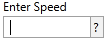
Attempts to enter text in this field will produce the following error message:
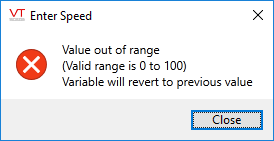
This widget is most commonly used with analog outputs and analog controls. The minimum and maximum permitted values match the tag's configured Scaled Process Data Min and Scaled Process Data Max properties
For a totalizer or counter tag, it can be used to allow the operator to set the value. In the case of a totalizer that is updating every second, this may prove to be impractical.
For a selector switch, this object provides a way to numerically set the switch position to 0, 1 or 2.
The properties dialog for the Numeric Entry widget:
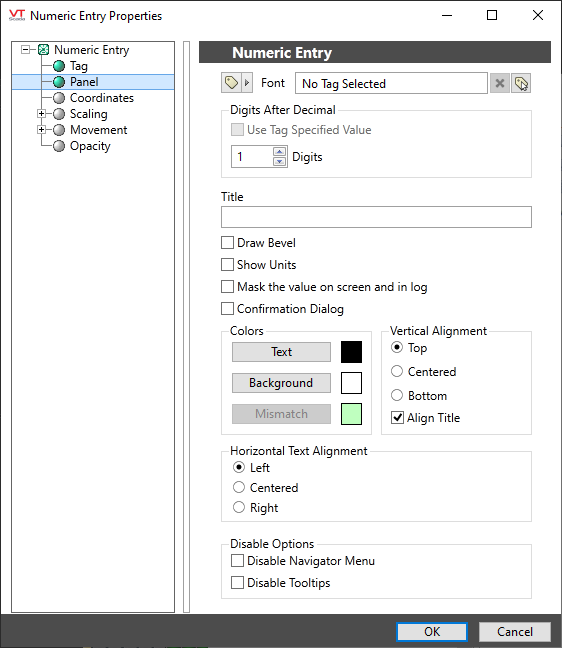
Font
Controls the display characteristics of the data entry field, but not the label. If you set individual characteristics using the Format ribbon, this will be an expression, combining those characteristics. Otherwise, select a font tag.
Note: While it is possible (and very easy) to modify the appearance of the text within this widget using the Format ribbon of the Idea Studio, you will find it much easier to manage a group of similar controls by defining a font tag and selecting that for each. Changes to all can then be made by adjusting the properties of a single font tag.
Digits After Decimal
Controls how many digits will be displayed after the decimal point. Has no effect on the number that the operator may enter.
If linked to an I/O and Calculation tag, you can choose to use the current Digits after Decimal setting from the tag's configuration instead.
Title
Provide text that will tell the operator what to use this Numeric Entry field for.
Draw Bevel
Select whether the completed object should be drawn with a beveled border. If the Draw Bevel check box is selected, the completed object will be drawn with a border surrounding it.
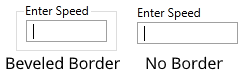
Show Units
Adds the units, as configured in the tag, to a box on the right of the data input field.
Mask Value
When selected, the value will be masked by asterisks rather than being displayed on the screen or in the event log. This option will most often be selected when the Numeric Entry is being used to write a password to a hardware device, thus preventing other users from discovering the password.
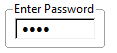
Confirmation Dialog
When selected, the operator will be prompted to confirm the control action.
Align Title
Used in conjunction with the Vertical Alignment choice. Selects whether the title is included when aligning the object vertically within its overall bounding area. See Vertical Alignment for an example.
Text Color
Select the color to be used for the input text. Does not apply to the label.
Background Color
Select the color to be used for the background of the input field. Does not apply to the label.
Mismatch Color
Used only when the associated tag is a Selector Switch, or an Analog Input or Analog Status type, configured to write values. When the last value written does not match the value being read, the widget will display the configured mismatch color.
Vertical Alignment + Align Title
Locates the object vertically within its drawing area. May be one of Top, Centered or Bottom as shown. You can save time by putting the object where you would like on the screen and not making the drawing area larger than the object. If Align Title is selected, the title stays with the editing field. Otherwise it remains above the bounding box.
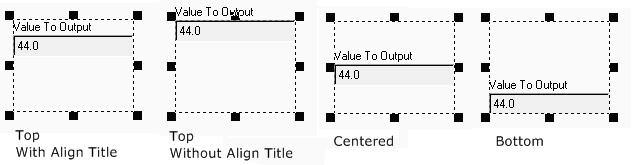
Horizontal Text Alignment
By default, text is left-aligned within the edit field. You can choose to center or right-align the text instead. Does not affect the title.
Disable Options
Disable selected operator-interaction features of this widget.
Analog Controls\
