
Used by I/O and Calculations, Analog Input, Analog Status, Digital Input, Digital Status, Pump Status, Analog Output, Analog Control, Digital Output, Digital Control, MultiWrite, Pump, Selector Switch, Trigger.
* Does not use the Style Settings tag.
The Momentary Button widget is used to draw a button that will send one value when pushed and the same or (more typically) a different value when released. Both the value to write when pushed, and the value to write when released, must be provided before the button will be enabled. While similar in appearance to a Set Value Button Widget, it has a very different purpose.

A variety of Momentary Button configurations
This object can be displayed as a button, a hotbox, or a button surrounded by a hotbox.
Only the button will have a label (whether surrounded by a hotbox).
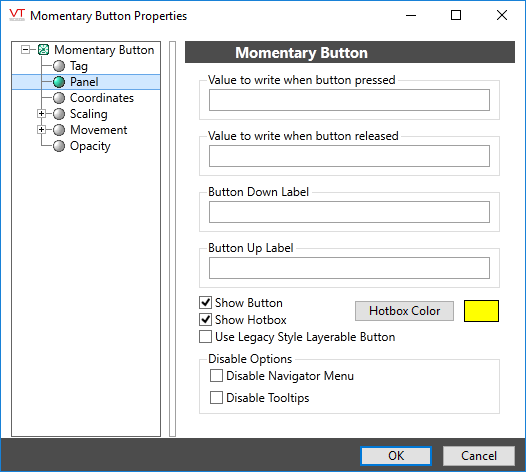
Configuration options for the Momentary Button
If operators will use the Anywhere Client to view your screens, do not use Momentary buttons. No browser interface allows for a long press.
Use a digital I/O tag with a configured pulse duration instead.
Using the SCADA system instead of the PLC for pulsed control carries risk. Carefully consider what might happen to the system if something interrupts communication between the signal at the start and the signal at the end of the pulse.
Value to write when button pressed
Set the value that will be written when the completed button is clicked. If the associated tag is an analog output, this may be any value that is legal for that tag. Otherwise, this value should match one of the configured states for the associated digital or selector switch.
If this value is not set, the button will not work.
Value to write when button released
Set the value that will be written at the moment when the operator releases the button.
Button Down Label and Button Up Label
Provide the labels that will be displayed on the button. A different label will be displayed while the button is being clicked than will otherwise be shown. This can provide useful feedback to the operator who can be assured that the button has indeed been clicked and is presumably doing what it is supposed to.
If the label is to include an ampersand (&), enter two ampersands (&&).
Hotbox Color
Opens the Select Color Dialog from which you can select a color for the hotbox object.
The Hotbox Color button will be disabled in the event that the Show Hotbox check box is not selected.
Show Button and Show Hotbox
Use these options to control whether the hotbox, the button, both or neither are displayed.
If Show Button is not selected the label fields will be disabled. If Show Hotbox is not selected, the Hotbox Color button will be disabled.
Use Legacy Style Button
If selected, the button will be shown using an older (resizable) button style. The updated button will provide a more modern appearance to your pages but, it can only be resized horizontally.

Disable Options
Disable selected operator-interaction features of this widget.
Buttons & Switches\Basic Controls\
Basic Components\Button Controls\
