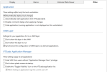Other Tab of the Edit Properties Page
Use the Other tab of the Application Configuration dialog to set fundamental behaviors for your application. Properties here control whether local changes are deployed automatically, whether the application starts automatically when VTScada starts, whether comments are required when applying changes and whether the running application is visible.
For applications that are (or are based on) OEM layers, you can control visibility in the VAM, the ability to run the application, and whether OEM applications should be synchronized along with the dependent application across your network.
You also have control over whether the VAM is visible to users without the required privilege, whether the splash screen should be shown at startup, and (referring back to applications that are hidden while running) whether a Toggle Visibility control is available.
Settings that affect only the current workstation.
Automatically deploy local changes.
AutomaticDeploy - Stored in Setup.INI. If not selected, all changes made to this application will be local until you use the Deploy Changes option of the Application Configuration dialog.
Automatically start the application when VTScada starts.
AutoStart - It is often the case that the sole purpose of a workstation is to use VTScada to monitor and control equipment. Because the VTScada application is often the only program that will run on that computer, it makes sense to configure it to start automatically.
Disable comment dialog when applying changes.
RepositoryCommentDisable - The comments you type when applying a change may be the only record of why the change was made.
Although not advised, you may select this option to disable the comment dialog.
OEM Layer
Settings that should be used only for applications that serve as OEM layers.
Don't show this layer in the VAM.
HideFromVAM - Applications must be loaded into the VAM to be used as an OEM layer, but you may wish to hide them for various reasons.
Don't allow this layer to run.
DoNotStart - Applications that serve as OEM layers are seldom run. Check this option to prevent operators from starting yours.
Synchronize the configuration of OEM layers via derived applications.
SyncOEMLayers - It can be difficult to maintain a server list for both the primary application and its OEM layer application, especially if the OEM layer is used at more than one site. You should therefore set this property.
When set to 1 (true), the OEM layer will use the dependent application's server list when synchronizing configuration changes.
VTScada Application Manager
These Setup.INI file properties apply to VTScada in general.
Changes do not take effect until VTScada is restarted.
Hide the VAM from users without the Application Manager View privilege.
HideVAM - Prevent tampering by hiding the VAM from all but authorized users.
Note: If using this setting, the application must also be set to start automatically. Ensure that at least one account has the View Application Manager privilege. When all applications stop, the VAM will also stop.
Don't show the splash screen at startup.
NoSplash - Speed VTScada startup by skipping the splash screen.
Enable the "Toggle Visibility" icon on the VTScada application list.
EnableShowHide - If enabled, authorized users can hide the application while it continues to run.
When hiding an application, log the current user off.
LogOffUponHide - EnableShowHide must be set. Forces a log-off when the application is hidden.