Widgets for Operation
Widgets for Control
Tags are the building blocks of any VTScada application. Tags are software components that represent equipment and equipment processes and states. Tags also are used to represent the port and the driver that communicate with the equipment, and even the state of computer upon which VTScada is running.
Some or all of the following controls may be used in your application:
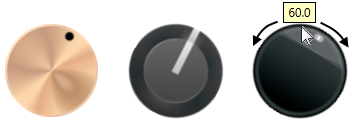
A knob control. Click, hold, then drag the pointer around the edge to change the setting.
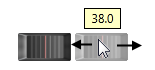
A slider control. Click, hold, then drag the pointer left & right or up & down to change.

A basic button. Click to do what the label says.

Various push-buttons. They work the same as a basic button.
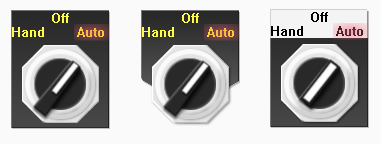
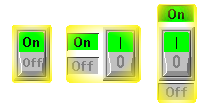
Selector switches and toggle switches. Click on the label for the position you want to set.
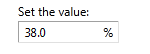
Numeric or text entry fields. Click once, type, then press enter or tab to save your changes. Nothing will be set until you press enter or leave the field.
A few other, older types of control may also be available, or your application might include custom controls that don't exist anywhere else.
Widgets can be protected by security privileges. You might find yourself looking at an "Access Denied" message when you try to use some of the controls. Most likely, they will also be configured to required you to confirm a control action before anything is written to equipment. This is an optional feature, which may not be enabled on every control. If you are not sure how a control works, do not click to experiment, expecting to see a confirmation prompt that you can cancel before any damage is done.
Widgets for Monitoring
Input and Status tags gather incoming data from the equipment. For example, a gauge in a tank provides a level reading. This is passed to the I/O device, which passes the data through the computer's port to the Port tag in VTScada. The Port tag passes data onwards to the I/O Device Driver tag, which is able to understand the signals coming from the equipment. The device driver tag translates the information to a format that you can understand, and then passes it along to an Analog Input tag that represents the tank level. The analog input tag can display this data in the form of a numeral, a meter, an animated color bar, or some other widget
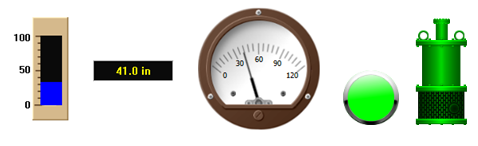
Widgets for status tags
