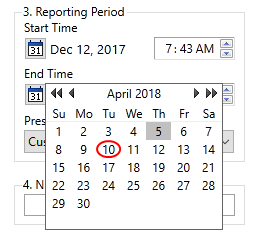Operational Controls
No two VTScada applications look quite the same. Each industry has its own requirements and different developers use their own style.
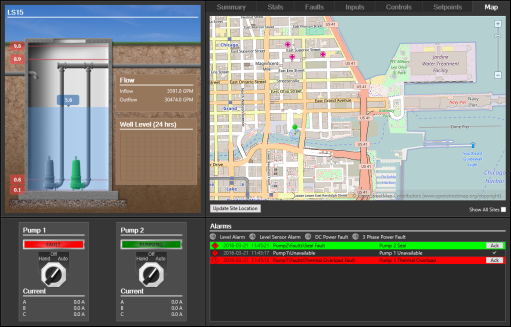
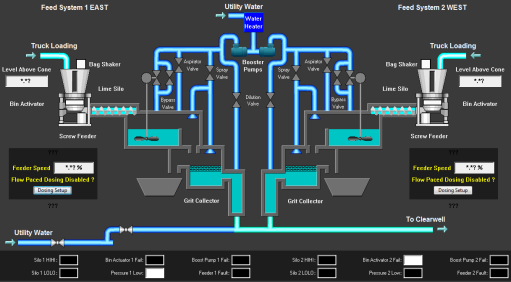
VTScada examples
These images show a small fraction of the tools available. The differences are mainly in appearance. VTScada itself is the same from one application to another.
If you are an operator, ask your VTScada developer if a custom Operator's Guide has been created for your application. A custom Operator's Guide explains the features of your VTScada application and how to use them.
The things that you can see on a screen fall into one of two categories:
- Objects that provide context, reference information, or just look good.
This includes labels, images of tanks or other equipment, background images, pipes, and all the rest. - Widgets.
These are animated, and either show you the current value of whatever I/O tag is linked to the widget, or else they are controls that allow you to write to I/O tags. Widgets are the important parts.
Interact with VTScada
The various responses you can expect when you right-click or left-click on an object are as follows. Note that if your developer has placed two objects on top of each other, such as a tag-widget and a hotbox, the click will be recognized by both and you may end up changing pages and opening a pop-up HDV page.
| Page or Object | Mouse Operation |
Result |
|---|---|---|
| Widgets showing input tags. | Left-click |
A windowed version of the Historical Data Viewer page opens and plots the selected equipment values on a graph. Your VTScada developer may have configured your application to perform this behavior on digital input tags as well as on analog input tags. |
| Control objects for output tags. | Left-click |
When a command button or set value hotbox is clicked, it sends a value to the equipment with which it is associated. You should ask your VTScada developer for assistance if the operation of any command button or set value hotbox is unclear. |
| Navigation controls: hot-boxes and hot-buttons. | Left-click |
When a page change hotbox is clicked, the page associated with it will open. |
| Navigation controls: hot-boxes and hot-buttons. | Hover & Right-click | No action. |
| Tags for input or output | Right-click |
A shortcut menu with options pertaining to the selected object opens. If you have the Tag Modify security privilege, you may adjust the scaling and other configuration properties of existing tags. |
| Widgets linked to tags for either input or output | Hover | Opens a tool-tip identifying the tag and equipment with which it is associated. |
| Buttons on the Alarm page, Historical Data Viewer page, or in the title bar or navigation bar | Hover | Opens a tool-tip identifying the tool or button and its action. |
Tooltips
You can easily identify many of the features in your VTScada application by resting the mouse pointer over them. A tooltip will open and display information such as the name or purpose of a tool or button.
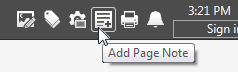
The same is true for tags (widgets):
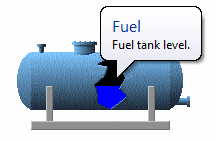
A tool tip
Tooltips are also provided to assist you in identifying those tags and equipment that are associated with specific objects on your pages. In addition, VTScada developers can add tooltips anywhere at all, to provide instructions or context information.
Confirmation prompts are built into outputs such as buttons, sliders and text boxes. whether they are enabled is a decision left to the person who built the application. If your application developer chooses to require a confirmation prompt on operator controls, they also can provide information that will make the prompt descriptive. For example, "Are you sure you want to change the value to On?" as opposed to "Are you sure you want to issue the control action?".
Several pages provide calendar controls if there is a choice of dates for the information you are viewing. (Three examples include the Reports page, HDV trend history and searching Operator Notes.) If you see a calendar control, click to open the calendar date selector: