Sort and Filter the Alarm List
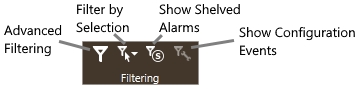
Four filter controls are provided.
Filters are user-specific in the Alarm Page. The filter that you create will not apply to any other user's view of an alarm list.
Filters do not affect notification sounds.
Filter by selection
Use this to limit the list to alarms similar to one that you select. For example, all in the same area, or (History list only) all that were acknowledged by the same operator. You can filter for several properties (Area, User, Priority...) but you must add each filter, one at a time.
- Start by clicking to select one alarm in the list.
(Choose an alarm with a property that you want to match in the filter.)
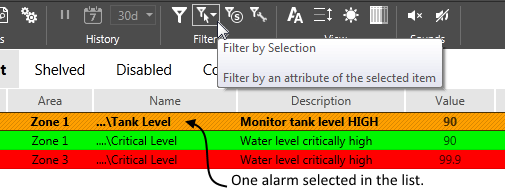
- Click the Filter by Selection button.
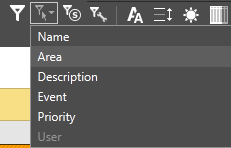
- Select one property from this list.
* User is available only when viewing the History list. - The current list will be filtered for alarms that have the selected property in common with the original selection.

Filters are shown on a yellow background. Click the x to remove.
Troubleshooting
- The Filter by Selection button is not enabled.
One alarm must be selected before you can filter by selection. Click on a list entry that has at least one property that you want to look for with your filter.
If the Filter by Selection tool does not provide sufficient options, use this dialog to filter for exactly the alarms you need to see. This filter may be used with any of the display lists.
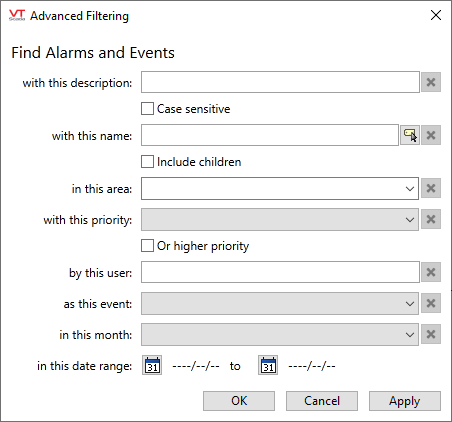
An alarm must match all the filters to display.
- While it is possible to clear fields by editing, you are advised to use the X beside the field. This habit will ensure that you do not accidentally create a filter for a blank space, " ".
- Wildcards are assumed only for the description field.
For all other fields, you must add the * wildcard if needed as part of your filter.
Upon clicking "Apply" or "OK", the active filters bar of the Alarm List will appear, showing the filters in effect. You may remove filters using that bar, rather than re-opening the Advanced Filtering dialog.

Description
Filter using the text of the alarm's description field. For the description field only, the filter will include all alarms that include the text you provide, not just those that match the text exactly.
This filter can be made case sensitive.
Name
Filter using the name (or unique id) of the alarm tag. This will find only tags with an exact match for the name. Use leading or trailing wildcards to expand the filter to names that include the provided text.
Select the option, Include children, to filter for a parent tag name and populate the list with all alarms in all child tags of that parent.
Area
Use the drop-down list to select one area property for the field. You may type an area value if you would like to expand the filter using wildcards. For example: Zone* will filter for alarms in Zone 1, Zone 2 and Zone 3.
Priority
The priority option creates a filter matching alarm priority values. Use this to filter the list to show only Critical or High alarms. By selecting the "Or higher priority" option, you can filter for High and also include Critical alarms in the list.
User
Enter the account name of an operator, to filter for alarms and events attributed to that operator. It is not possible to filter for more than one operator at a time.
All operator actions including setting output values and shelving alarms, are attributed to the operator signed in at the workstation where the action occurred. Each alarm is attributed to the operator who acknowledges it. Unacknowledged alarms will not be included in this filter.
Event
Select one of the predefined event types from the list to filter for all alarms or events matching that type. Event types are described in the VTScada Programmers Guide: Alarm Event Reference.
Month
Provides a quick selection of any month in the current year. Use the following option, Date range, for complete control over the start and end dates of the filter.
Date range
Click the calendar icon for the start and end to select any date range desired. You cannot set an end date that is earlier than the start date. Attempting to do so will not result in an error. Rather, the dates will simply be switched so that the new earlier date becomes the start of the range, and the existing later date becomes the end of the range.
