
Internet Explorer is the only browser that provides the ActiveX support required. If you attempt to connect using a browser other than Internet Explorer, you will be given an option to download the installation file for the VTSX program, which does not require any browser. Or, you can use either the Anywhere Client or the Mobile Internet Client.
Changes as of Windows 11:
As of the release of Windows version 11, Microsoft no longer supports Internet Explorer (IE). (The stand-alone VTSX program and the ActiveX function do not rely on Internet Explorer and are unaffected by this change.) "Unsupported" does not mean "unavailable". To use the VIC, open the settings of the Microsoft Edge browser to the Default browser tab. Set "Allow sites to be reloaded in Internet Explorer mode" to "Allow". Restart the browser as required. After restarting, you must either:
Open to the appearance tab of the browser settings dialog and turn on the Internet Explorer mode button, or
Access the "Reload in Internet Explorer mode" option in the browser's menu.
It is then possible to view pages in IE mode, and access the VIC."
Note that this setting also means that if you open the Anywhere Client sign-in page from the main thin client landing page, it will also be in IE mode, which is inferior to running the Anywhere Client normally in Edge. (No audio support, among other limitations.)
URL format, assuming that you have enabled SSL security:
https://YourCompany.com/RealmName
On the first connection from any given computer, the ActiveX program will be downloaded and installed using a pop-up window. It is likely that your default security settings will block both. When prompted, allow the pop-up and select the option to trust content from Trihedral Engineering Limited.
The ActiveX VTScada Internet Client (VIC) is not compatible across versions before and after 11.5 / 12.0. If connecting to an 11.5 / 12.0 server, you must use the 11.5 / 12.0 client. If using the 11.3 or earlier server, you must use a pre-11.5 client.
Clients will function, but symbols and certain characters will not display properly.
To connect:
- Start Internet Explorer.
- In the address field, provide the URL for your server and application.
Your manager or VTScada developer must provide this. It will be similar to:
.https://vtsdemo.trihedral.com/exceldemo
- When prompted, enter your account name and password.
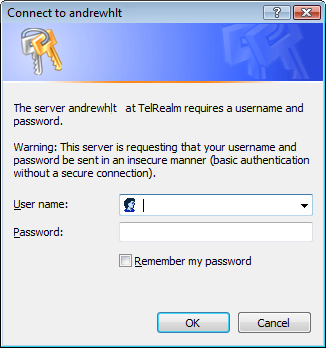
An SSL Certificate is recommended for all external connections.
- Click OK.
If the connection is authenticated, the first application in the realm will open in a new window. The original Internet Explorer window may be closed.
If the realm contains more than one application, you will be given a choice of which to use.
Upon connecting, the VTS Internet Client will identify and store your entire server list. On subsequent connections, it will automatically connect to the first available server.
Create a Shortcut
- Select Internet Explorer's system menu (upper left of the screen).
- Select Bookmark
- Save the bookmark to your desktop or other preferred location.
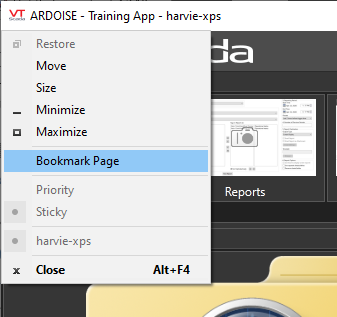
The bookmark will be saved as a shortcut file (*.LNK)
You can edit the bookmark's shortcut as required. In particular, some users might prefer to select a given server rather than allow the client to connect automatically to the first available from the defined server list. To do so, open the bookmark file's properties dialog and select the Shortcut tab. In the Target string, identify the -s parameter, which stores the server list.
Copies of the shortcut file can be distributed to users throughout your site.
Troubleshooting:
Check that the add-in is enabled:
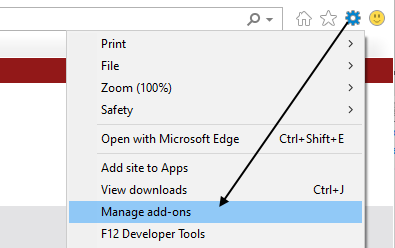
Open the Manage add-ons dialog from Internet Explorer
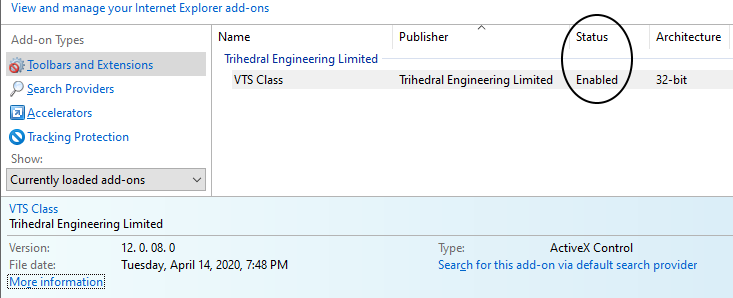
Enable the VT Class add-on
- No connection. The message is "Internet Explorer cannot display the webpage"
1) There is no VTScada Thin Client Server at this URL. Ensure that the server is running and that you have typed the correct address. If SSL security is in use, the URL must start with "https://" instead of "http://".
2) Test for a conflict with your selected port by changing the thin client server configuration to use an alternate port number.
- Error 403 = Request forbidden -- authorization will not help
There is a VTScada Thin Client Server at this address, but a properly-configured application is not available. Ensure that the realm includes an application, that the application is running, and that there is at least one security account with the Thin Client Access privilege.
- The VIC session runs. The Establishing Connection dialog remains.
No user account has the Internet Connection privilege. Security must be enabled and at least one account must have the Thin Client Access privilege.
- Error code 401 - No permission
Three failed attempts to logon have been made. Check with your VTScada manager to confirm your account permissions, and to confirm that you are connecting to the correct realm name for your account.
