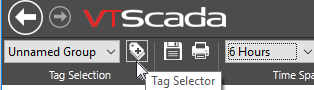Notes added the graph, can provide context for the values displayed. For example, someone looking at a graph of a holding pond's level may wonder why it suddenly rose, three weeks earlier. If the operator on duty at the time had added a note about the thunderstorm that filled the pond, then the mystery would be solved.
Notes added to the graph are linked to whatever point in time you choose, and a marker is added to that graph at that point. Use this to link notes to events, for example explaining why a level suddenly rose. Within the Notes database, the actual time of creation is also stored in addition to the apparent time. On the Operator Notes page, both the time to which the note is linked, and the time of creation will be displayed.
You can also choose to open the Notes tab of the HDV, which is simply another view of the Operator Notes page with its full range of features.
Notes are saved in a notebook - a pen (notebook tag) that must be selected before the Post button can be used. If only one notebook pen is included in the legend, then it is not necessary to select it before adding a note.
Available Notebooks:
VTScada uses the following rules to add notebooks to the legend:
- If you open the HDV for a selected tag (by clicking on a widget or using the Plot command from the Alarm page or Tag Browser) then the System Notes notebook is included automatically.
- If there is a Notebook tag that has the same Area property as the selected tag, then that will open as well.
- If the selected tag is also a member of a saved group (Pen Groups - Save Tag Selections) and if that group includes a notebook other than System Notes, that will open as well.
- If you use the HDV tag selector to choose which tags to plot, you must also select one or more notebooks. None will be added automatically in this case.
- In the pen legend, select a notebook pen.
If there is no notebook pen, you will need to add one, using the Tag Selector.
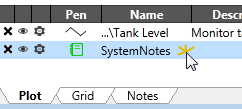
- Click the Post button in the tool bar on the Historical Data Viewer page.
If you have shrunk the window, tools will vanish from right to left. You may need to widen the HDV window again to see the Post button.

- Click on the graph, at the date and time location for which the note will be relevant.

The Add Note dialog will open and identify the time.
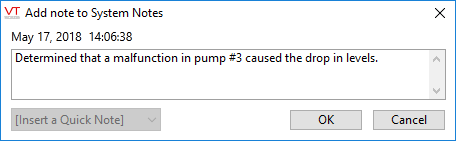
- Enter the text for the note in the Note area.
- Click OK.
The Add Note dialog will close, and a marker will be placed on the graph at the selected date and time, to show that a note has been added.

To read a note, click its marker on the graph. If there are two notes for the same time marker, both will be displayed. If viewed in the graph, rather than on a plot, single notes will be written in the graph. Multiple notes for the same time marker can be opened by clicking a provided link.
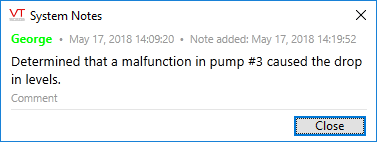
The note will always include the date and time matching the note's location on the graph, the timestamp of when the note was recorded, the name of the user, and the text of the note itself. The note cannot be edited or deleted, but comments may be added at any time.
Troubleshooting:
- An error message tells you to select a Notebook pen.
Choose a notebook tag from the legend. This tag provides the mechanism to save and retrieve notes.
- There is no notebook pen to select in the pen legend.
Use the Tag Selector button to find and add a Notebook tag to the list.