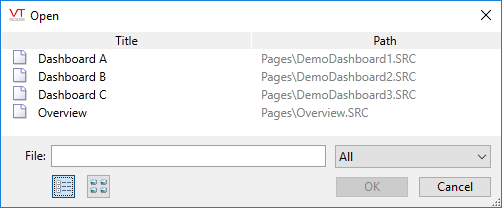When you open the Idea Studio, the current page in the application will be the one that the Idea Studio displays first.
If the page is already open for editing, it will be accessible using the tabs across the bottom of the Idea Studio screen.
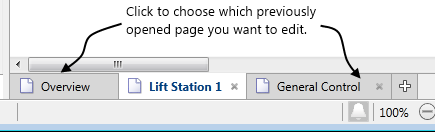
If the page is not open in the Idea Studio:
- In Idea Studio, click File
- Click Open
Alternate methods: Press the keyboard combination, Ctrl-O or click the plus button in the list of open pages. - Select the page or widget that you want to edit.
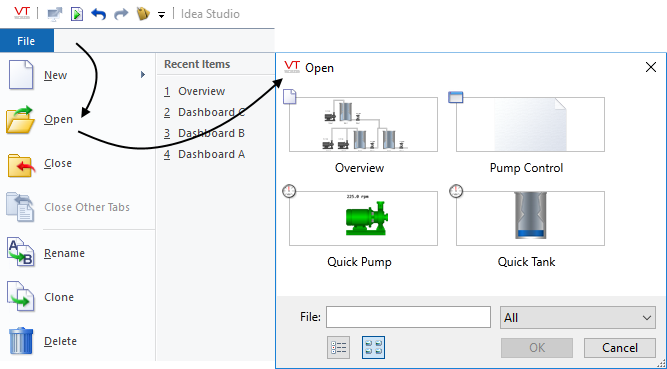
Symbols used in the "Open" dialog:
-
 This is a dialog-box page.
This is a dialog-box page. -
 This is a full-screen page.
This is a full-screen page. -
 This a tag widget.
This a tag widget. -
 This is a standard widget.
This is a standard widget.
The "Open" dialog can display pages and widgets in a list format instead of the default preview format. This can be useful if you want to see the name of the file that each item is stored with.